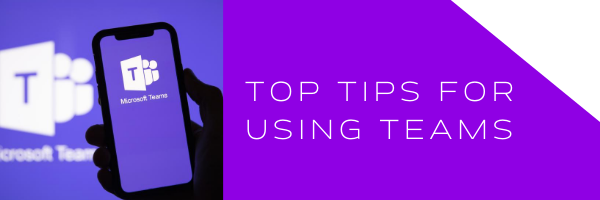
For the past few months, we’ve all been working from home and embracing technologies which help us to work more effectively and whilst many businesses have been users of Microsoft Teams for a while (like us!) for others much of its’ functionality is unfamiliar
In this blog, we’re sharing our top tips for making the most of Microsoft Teams with some handy hints and tips plus some lesser-known part of the platform to help increase productivity and focus.
The right team for the job
When you first set up teams it can be tempting to add everyone to lots of different teams but as you start to use the app you’ll probably realise there are teams you don’t need to be in yourself and members of other teams who don’t really need to be there either. Teams are dynamic so you can add owners, member and guests to and from teams with ease. If you are a team owner you can also see all channels and apps within that team and help to streamline your online organisation – after all, you wouldn’t invite Accounts to every Marketing meeting so it doesn’t need to be that way online either.
Create Focused Time
We all feel the pressure to be ‘always available’ and when you’re not in the same physical location as your team members this can be even harder to manage meaning a lack of truly focused time is often the case. A great way to cut down on the noise is to filter your activity by @mentions – meaning your activity feed keeps you up to date with key conversations but cuts out the chatter letting your mind focus on the task at hand. If you really need time to focus with zero distractions or if you’re taking some time out then utilise the ‘ Do Not Disturb’ function, this prevents pop-ups and notifications.
Acknowledge People and Tasks Quickly
You might read a message, absorb it and know you’re going to action it soon – the person on the other end doesn’t know that however so why not drop them a quick message back using the @ functionality in the search bar- this will notify only them and you can do this without leaving your current window or project.
Have A Chat
As you’d expect Teams has an excellent chat functionality and we’ll presume you know how the basics of that works but if you’re in a written chat and could do with a face to face it’s quick and simple to do this without setting up separate calls or moving outside of the platform, just click on the video icon next to your contacts name and you’re up and running. If you’re in a few different chats and need to respond quickly – you can choose to like a chat rather than responding directly, saving time but letting the sender know you’re in agreement.
Play Favourites
You’ll spend more time in some teams than others and you can ‘favourite’ a team to help organise your work. This puts your teams into two categories ‘Favourite’ or ‘ More’ and shows first the channels which are most important to you. You can also choose to follow channels allowing you to get updates on the topics which you’re most focused on. Follow any channel and you’ll get updates from that channel in your activity feed.
Go On Record
You can capture audio, video and screen sharing which can be a great tool for those who can’t join a meeting or if you need a recap of what was said or agreed, let’s face it we’re all suffering from major ‘ video call fatigue’ right now so anything that helps refresh the memory is a winner in our book. This particular functionality requires Microsoft Stream which is a simple add on to Teams.
Have Guests Over
No social distancing needed here. Teams is set up to easily accommodate guests, they can participate in channels, conversations, chats and meetings all from outside your organisation as well as sharing files in channels and adding new ones. This is particularly useful if you work with contractors or freelancers as part of your business as you whilst may not wish to add them into your internal teams they can still work smoothly and efficiently as a guest, all they need to get started is an email address
Save The Date
With messages flying all over the place, this is a great bit of functionality which allows you to save or bookmark a particular message or place in a conversation or chat. The virtual edition of ‘ let’s put a pin in that’ it allows you to save multiple points and select them at a later date to refer to. Just click on the three dots next to the menu to start using this handy shortcut and to return to your messages just choose ‘saved’ on your profile pic – simple!
Got a great Teams Tip to share? Why not let us know on social media? Connect with us @YobahLTD on Twitter #TeamsTips
